The Admin Tool is used to check on general connectivity. Further down this page there are instructions on Showeditor and Showcontroller software troubleshooting.
A. First connection attempt: Admin Tool
Start the Admin-Tool
Check the network connection to the laser
To check if the network connection has been successfully established, use the Admin Tool. Download the Admin Tool.
IMPORTANT: On first start of the Admin-Tool, Windows asks to grant the Admin-Tool permission to use the computer's network.
It is ESSENTIAL that you tick ALL BOXES and allow connection, otherwise the Windows Firewall may block the Admin-Tool and it won't detect the laser!
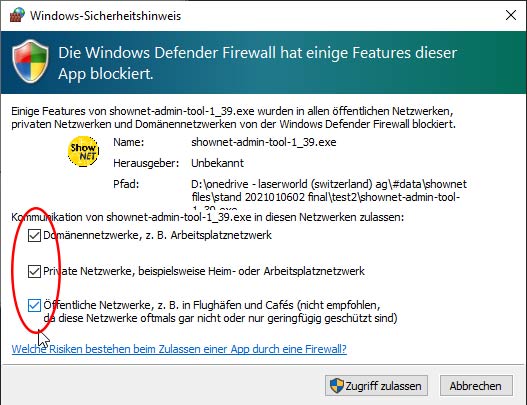
After having granted permission to all networks, close the Admin-Tool that loaded in the background, and start it again.
It now should detect the laser:
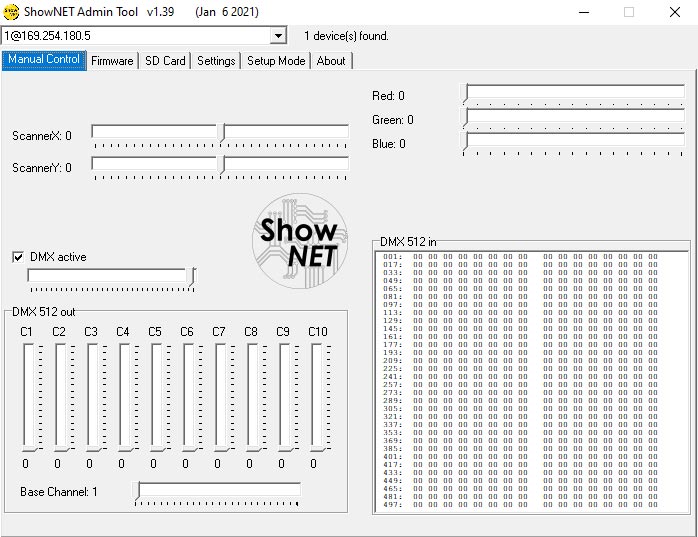
If it does NOT, please see the TROUBLESHOOTING GUIDE FOR SHOWNET
Learn more about how the ShowNET Admin Tool works and its powerful features:
Check the network connection to the laser
To check if the network connection has been successfully established, use the Admin Tool. Download the Admin Tool.IMPORTANT: On first start of the Admin-Tool, Windows asks to grant the Admin-Tool permission to use the computer's network.
It is ESSENTIAL that you tick ALL BOXES and allow connection, otherwise the Windows Firewall may block the Admin-Tool and it won't detect the laser!
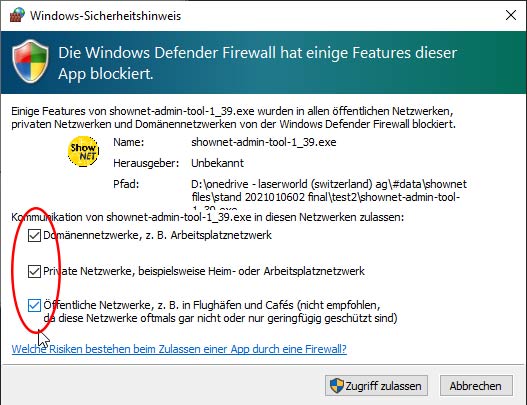
After having granted permission to all networks, close the Admin-Tool that loaded in the background, and start it again.
It now should detect the laser:
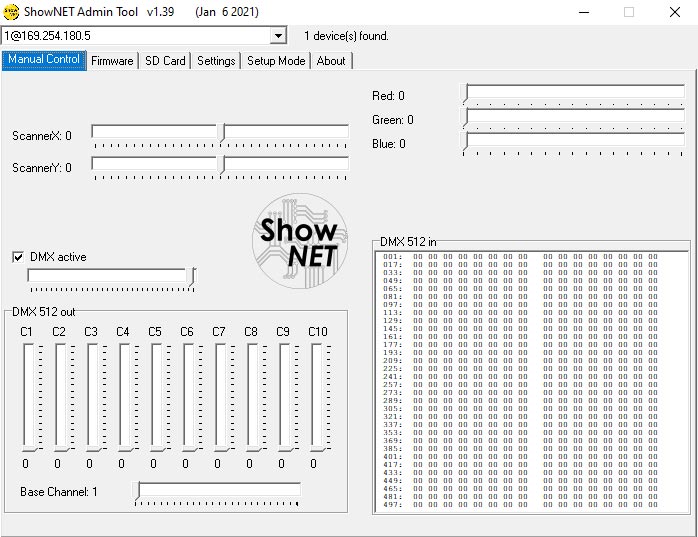
If it does NOT, please see the TROUBLESHOOTING GUIDE FOR SHOWNET
Learn more about how the ShowNET Admin Tool works and its powerful features:
If all instructions given for the use of the Admin Tool have been followed, but no connection is possible, follow these troubleshooting steps to get going.
- The laser must be powered on. Give the mainboard some seconds to boot. Without power, the mainboard does not work and thus cannot respond.
- Make sure the LAN cable is plugged into the correct port and that it is not accidently plugged into an Interlock-port. Check it again.
- Check again if it's not plugged into the wrong port!
- How are the Dip switch settings at the laser? Try Auto-IP - to do so, set DIP 6 to ON, rest to OFF. Computer must not have a static address (so if no changes have been made to the network settings of the computer, this should be fine)
- Have all boxes been ticked when starting the Admin Tool the first time? No? Oh, that's why there were the instructions ... now, 99% the Windows firewall blocks out the Admin Tool from connection.
Easy solution:- Move the Admin Tool to a different folder.
- Open it again
- Then tick all the boxes in the Windows Firewall dialog before you hit "OK".
- Restart the Admin Tool and it should detect the laser.





Distributed brands: