This is what the video is about:
What is the universe? The universe is a window where we can visually set up our exact room layout with lasers and zones placed as they are at the show. It also allows us to quickly select zones and to see what is playing and where. You can even add custom controls to the universe. It definitely makes multi projector live show control and programming much faster and easier. Using a second monitor. To reduce the amount of windows and information on your main BEYOND screen I recommend using a second monitor for the universe, the preview window and for a second workspace. We'll have a look at this dual monitor configuration a bit later. Before we open the universe there are a few things that we need to do- Setting up projectors and zones for the universe. What we normally do is we take our FB3s and we label them on the top, with a few bits of information, that would be helpful throughout the whole for programming or so process or setup process. We like to take the serial number of the FB3 and stick it right on the top of the unit. Which is really easy for reports. Next we like to put a piece of masking tape or some other sticker on the unit that you can just right on which projector that FB3 belongs to. What we normally do is we have a dedicated FB3 for each projector. This is a permanent dedication. We think it's a good idea to have one FB3 for every laser projectors. So not only visbible out independent control, but it also gives us the benefit that it will retain the setup settings for that projector and FB3 combination. So items such as color in this setup and scan rate and so on those will be recognized every you put that FB3 BEYOND software. The next thing that we do it at the show site, we set up our projector settings. Let's go here to settings projector settings. We select the projectors that we want to setup. Just for the universe demo I'm going to set up two different projectors. Doesnt really matter which ones here, with this test. We reduce the size at the X&Y, and move it up top, just for safety reasons. And then we can put on a test pattern and set up our color settings. When we're happy with that, and then adjust our scan rate and color and blanking shift. That's usually about all we need to setup each time. And then we go back to size and position. And I am gonna make it 100 percent. On the X and Y again. That will give us maximum flexibility later on. The other important thing is, to make sure that each projector is setup straight out, so no mirroring or inverts. So we want to have them setup all straight out. And I'll show you why a bit later. Once we are in the universe. Now that we have a projector setup, the next thing that would be good to do is, go down to the bottom of the screen here. And the two projectors that we're gonna use, we are actually gonna label them. So if you right click on that projector we can rename it. So let's just call this left 1. And we´ll call this one next to it right 1. Now we're going to open up the projection zones. So here we have our protection zones and what we're gonna do is, we're gonna assign the protectors to the zones. So let's make a zone called left 1. We take the first zone here, well create one called and left 1. And we will move it up in the list. And then we'll take this one here. We create a new one and will call it right 1. And move it up the list. So now we have left one and right one. And we have assigned our projectors to it. So let's go on this one here and will select the projector that we call left 1 And the right 1, assign the projector right 1. Now all the other zones that remain there that you will not be using at a particular events. But what we want to do is, we actually wanna either mute them, usually mute them. Or you can even delete them, when you're not using them. So we're gonna go ahead and mute the zones that were not using. So we select them and just press the mute button. This way there's no chance of any accidental output going to zones that have not been set up. So its very important. Next we´re gonna go over to the the BAM, Beam attenuation map. And I just wanted to explain one thing quickly. We recently did a show and there was a video projector set up, just over Front of House. And as we know lasers and video projectors do not mix too well. So it's very important to not, to mask out an area. Some people rather than masking out an area, they might choose to scan under or over the video projector. But your kind of sacrificing the show by restricting your zones like that. So what we normally do is we paint or black out an area right around where the video projector is. And usually the projector will be centered. in the room. So if you paint an area or black out an area right around that projector, you still have the entire area all around it, with the laser effects and they actually don't really notice or see that this area is painted out. Because it is made symmetrical as the match with the video projector is usually set. Now we´re gonna set up our preview window. So we go over to the preview tab, and and in the case of the graphics well, you would set it up view as laser graphics, and in the case of audience scanning beams, what we'll do is select that and we'll go over to the ERP. And we're actually physically gonna set up the position of this projector. This one is called the right 1.So let's move it over to the right. We just do that pretty fine. Here, so now we have moved over our protector to the right. Next we'll go over to the one on the left, and we will do the opposite. Move with the same amount to the left.Or we could do -35 and minus -35. So if we wanna preview how the changes will look, we can just enable the output here. Lets switch back and forth, and you can see we have one on the left and the one on the right.


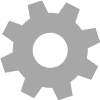
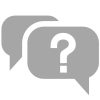
Distributed brands: