This is what the video is about:
Next thing you're gonna do is, have a look at creating a multi-zone select button. And you go to edit and we gonna go to find the the multi zone...multi select. Here we go. Lets take this and drag it over here. Now, you gonna configure it, by adding, the zones that we want to select with this button. So if I go to multi-select and click the edit button, for example I can add this zone right 1, and this zone left 1. Ok. You can also adjust labels on the buttons. You can show the labels, remove the labels. Change the colors, the positioning. There are a lot kind of little feature, you can change the shape of the buttons, you can make them round or ellipse. So lets test out what we have done here. I press play and I press this button. It selects both zones. With these select, or we have just one zone selected now we have both selected. Again we press this button. And it selects both. So is a multi-select button. Now we're going to create a button with a script on it. That is the time when it gets interesting. So we are going to go to edit, pick a button, right here and drag it over. Now on this button, what we're gonna do is, we´re gonna create a button that's gonna change pages. Alright, so now we have our button. We're gonna PangoScript on it. We´re gonna script that button, So, if you go to the inspector, scroll down, we´re gonna go to PangoScript, edit, and then look at the commands by category here. Go to live control. Actually it would be pages. So here are the pages. Go to pages, and we're going to select next page. You can see the command here. So we can take this command and gonna insert it, here in this script OnChange. So it says put your code below. Put the cursor here and then we´ll double click on Select NextPage. notes that that So its put that command here. So what's gonna happen now, so every time here is a change in meaning of a press on the button, it's going to select the next page. So we click on okay. And lets give that button a name. Just for fun, lets call it "Next page". Now lets try it out. So press play and we press next page. So we see here now that it's, every time you press it, is changing our pages. Okay, so we have created a button, now lets try creating a slider effect. So we go to edit, pick a slider, pick the slider here, bring it down on the page, lets make it vertical slider, resize the shape of it, so on. Now look what we do with this slider. Why don't we create a master color slider. But how do we do that? We link it to value that already exists. In live controls we already have a master color slider. So lets try and find out where that is. We go over here and click on search and we will go to master and we click on that, now we´re looking for, color slider. Lets try to find this guy. Ah, here it is, okay. Color slider. We double click on that, it is the command MASTER color slider a now it's lighter link master, and I press Okay. So now this slider is linked to the Master color slider. You have to give it a minimum and maximum value. And a default values. The default value is 0 which is the no color change. The minimum value can also be zero.The maximum value for the color slider is 255. Lets put that in there. No we go back and press play. So reduce this so we can see that it is working. And we go to live controls, Just bring out color slider here now. If I raise this, It should control the color slider. Here we go. So now we have created a master color slider, on universe. Now, we can try creating wheel. At the components, wheel. We drag a wheel, put it in the universe. This one, let's try controlling our master zoom. At the components, we have a wheel, at the inspector, we´re gonna link this to Master Zoom. So let search, go right to master, and, under zoom, we have, there it is. Zoom. We double click on that. The command is quite simple, its Master dot zoom. So now we have linked this wheel to the master zoom. Let's try it out. So, here is our zoom slider, we press play, he moves a little bit, but he does not move a lot. The reason is, we go back in here, back to the inspector. I have not set it´s min and max values. So let's do that. For the default value of the zoom would be a hundred. Min value zero, max value a hundred. Lets try that Press play, here is our zoom slider, and now were able to control our masters zoom slider from here. Now, there is something else, we´re gonna create a master effect. Move over here to master effect, and drag this over, to the universe. okay let's create one, let's create a strobe effect. So, what we´re gonna do is, we go to the inspector, We´re going to, click on toggle mode. We´re gonna make this a toggle, Now we´re gonna go press play. me We´re gonna click on our button here. And now we see a tab here, that popped up, called master effect. From this one, we´re gonna create an effect for this button. Now lets add oscillating effect brightness. So, 0 for fully off and 100 for full on. We´re gonna do this in two discrete steps, so its really on, off, on, off, as you see over here. At first we want to increase the speed, where we have created our strobe effect, on the button. So, lets see if it works. Right now it is strobing, I press the button again. Stop strobing. Press it again and here we have our strobe effect. So these are some of the many things you can create with the beyond universe.


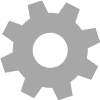
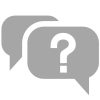
Distributed brands: